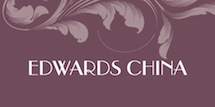How to Create an Events Gift List

Creating an Events Gift List is easy, all you need to do is just register your details, or sign in using your existing account.
Once you are logged in to your account, you are then ready to start creating your Events Gift List for friends, family or even the general public.
The Gift Registry options are located in the right hand column of the website. From here you can view the most recent and current gift lists that other people have created, search for a particular list, add a new list, or, view private events which require an access key or invite sent from the creator.
Below is a brief introduction to the options available to you:
Search
The search button allows you search through the gift list directory to find the event gift list your looking for using a variety of filters. You can also view a list of all the public event gift lists here.
Add New
Clicking this button will take you to a new page where you need to fill in the details of your Event gift list, such as title, name, start date and end date etc. You can also choose to have your events gift list as a public or private listing. Enabling the guestbook feature will allow other users (friends or family) to write comments on your listings. Including the people you wish to invite here will allow you send multiple email invites all at once.
Once you have clicked the add new button, the event will be added to the database and you will be given a new set of options tabs to continue wetting up your events gift list.
- You will then have the option to add or edit current items in the products tab.
- Within the Notifications tab, you can send notifications to the invitees you added from the general section.
- The Guestbook tab allows you and others to add comments and messages for everyone to see.
Private Events
By choosing to have your personal events gift listing as a private listing, only people that you have invited will be able to view your the items on your list. When you send out an invite to your friends and family, the email will include a link to your event gift listing without the need to send out the access key.
Adding products to a previously made Wishlist
In order to add new items to your wishlist you must first be logged into your account. Once you are logged in you can search for your wishlist, using the search function (mentioned above). After you have located and selected your wishlist, you will be presented with a screen similar to when you first set up your wishlist.
Clicking the products tab will give you the option of adding extra products to your already created wishlist. Clicking on the 'add product' button will bring up a popup window where you can browse or search for the products you would like to add.
Buying for someone elses Events Gift List
Buying a gift for some one who has already created a gift list is just as easy as setting one up. All you need to do in order to buy a certain gift within a created gift list is:
- Find the Events Gift List you wish to purchase for
- Locate the gift within the list and choose the quantities of each item you wish to buy as a gift
- You can even choose to have the item giftwrapped in a variety of styles to suit the event.
- Click the 'Buy Now' button at the very bottom of the listing
- You will then have the choice to continue shopping or go the checkout as normal.